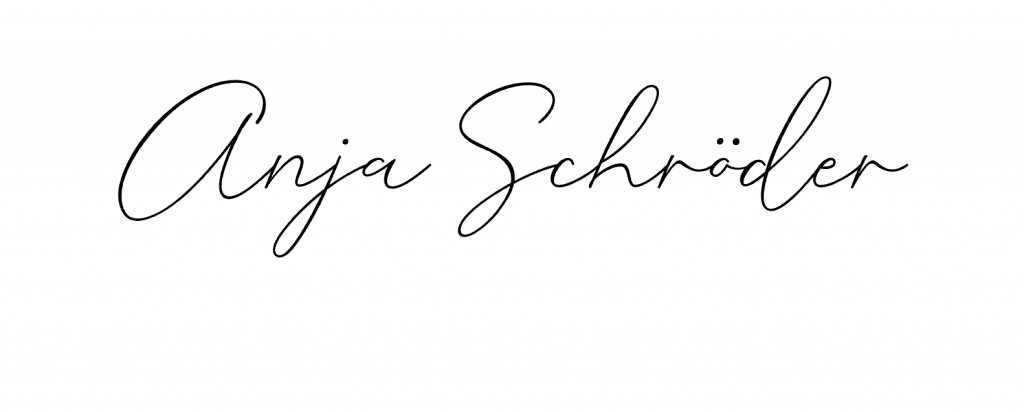In
order for teams to be accepted by users and for them to enjoy working with
them, the notifications should also support and not cause trouble. So it must
not ping too often or too rarely. But where and how do I set it? That’s why I
take my time at the beginning of user training to answer exactly these
questions and help them adapt.
How
does Teams notify you?
🔔 Banner: Small popup box at the bottom
Feed:
Notification under “Activities”For most areas, you can choose whether
you want to receive an activity notification and a banner or whether the🔔 former is sufficient for you.
Where can adjustments be made?
🔹 General
Teams Settings: General handling of notifications in your team
🔹 Individual
additional settings: For individual chats and/or teams (channels)
My
tips:
✅ Take the time to
adapt the general settings to your way of working.
✅ Especially in the
transition phase to Teams, regular e-mail notifications can help.
✅ Pro tip: If you
switch between several tenants as a guest, you can configure the e-mail
notifications individually for each tenant.
✅
Customize
notifications in your key team channels
✅ If you mute a chat or an entire team, it’s better to
leave it right away.
✅ Adjust the settings
again if you notice that they are frustrating you.
💡 Tip: Take time to regularly review and adjust
your notification settings to get the most out of your team and focus on what’s
important! 💪
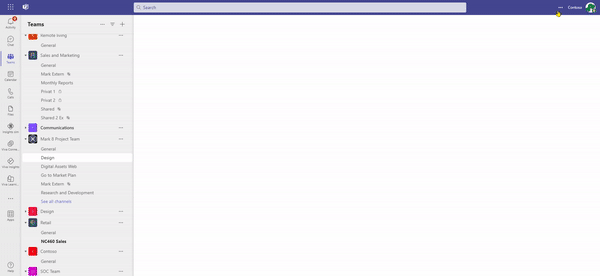
My
tips:
✅ Take the time to
adapt the general settings to your way of working.
✅ Especially in the
transition phase to Teams, regular e-mail notifications can help.
✅ Pro tip: If you
switch between several tenants as a guest, you can configure the e-mail
notifications individually for each tenant.
✅
Customize
notifications in your key team channels
✅ If you mute a chat or an entire team, it’s better to
leave it right away.
✅ Adjust the settings
again if you notice that they are frustrating you.
💡 Tip: Take time to regularly review and adjust
your notification settings to get the most out of your team and focus on what’s
important! 💪