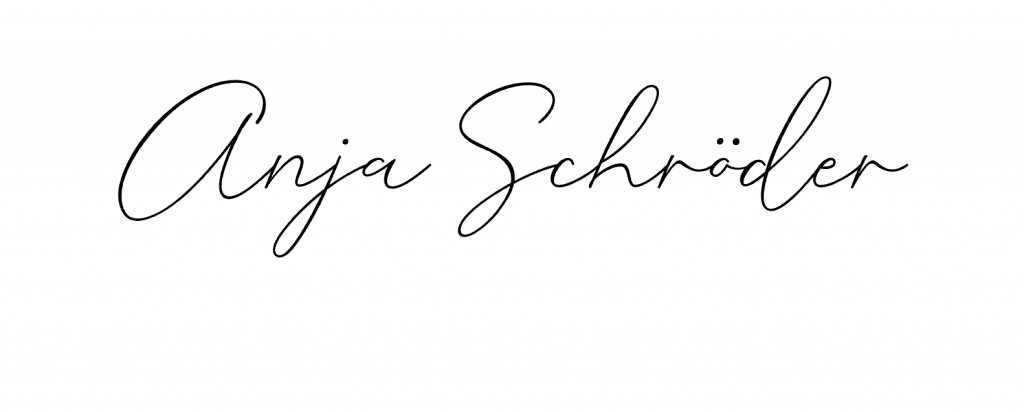One of my favorite features in Teams is the ability to provide status messages and briefly share the most important things with others. It doesn’t matter if it’s an indication that you are not present or where an important project is currently standing. 💼
1️⃣ Click on your image in the top right corner of the Teams client
2️⃣ A drop-down menu will open. From there, click on “Status Message”
3️⃣ Write your personal status message
4️⃣ Click “Done” to save
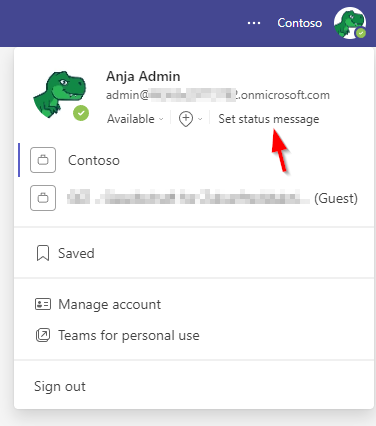
🔝 Tips for status messages:
✅ Be concise: Use clear status messages such as “Busy with the XY project” or “I’m with the customer, only available via chat today” for better communication.
✅ Update regularly: Change your status when your availability changes to avoid misunderstandings and show others that you’re available.
✅Duration: Set how long you want your current status message to be displayed. You can set this directly below the status message.
✅ Display: Set the setting to display your status message above the chat input window when people write to you.
✅ Help understand: If you’re using Do Not Disturb as your status, let others know why you don’t want to be disturbed.
✅ Give alternatives: If you’re not available at the moment, use @-mentions to show your colleagues who they can talk to instead of you.
✅ Use emojis: Add emojis to add a personal touch to your status and visually illustrate moods or activities.
I hope I was able to inspire you a bit to use the status messages more often. Let’s use the status messages to communicate even more effectively. 💪