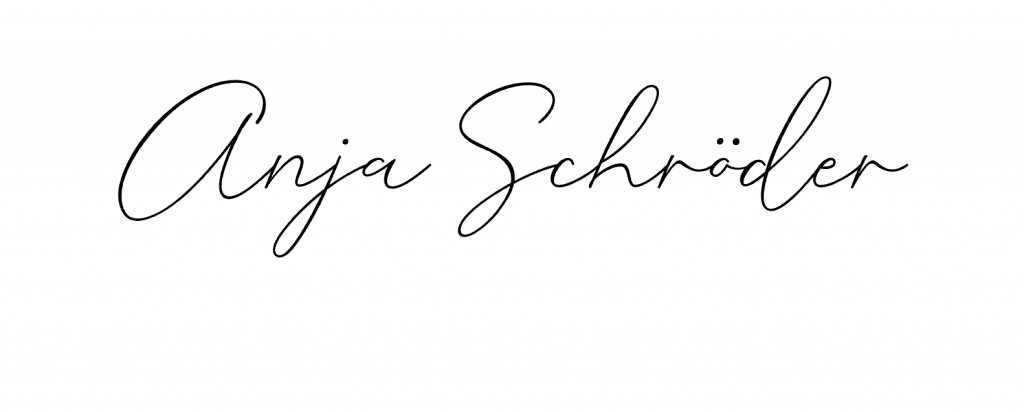A new feature for Microsoft Teams has been rolling out since September 2022. If this feature is not yet available in your Teams app, it will be soon, as Microsoft is gradually rolling out new features across all tenants (Microsoft 365 environments).
The new feature is the delayed sending of messages in Microsoft Teams Chat. This means that chat messages can be configured to be sent up to seven days later.
The idea is to enable a better work-life balance for users. Examples of its use are when you want to take into account the working hours of your colleagues. For example, if they have already finished work and you are still working and want to send them an answer or question as a chat message so that you can complete the to-do yourself. If you send the message directly, your colleague may feel pressured to respond immediately if he or she still sees it. It is therefore more considerate to provide the message with a “time detonator”. In this way, the message is not sent by Microsoft Teams until the next day at the beginning of working hours. The same applies to international teams, here one can use the new option to prevent a message from being delivered late in the evening or even at night.


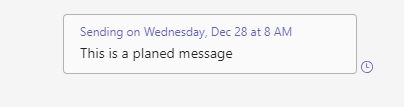
Delayed sending is supported both in the desktop version and in the mobile apps. To do this, right-click on the send button in the desktop or online version of Teams. The menu is then called up, which can be used to set the scheduled time of delivery. In the mobile app of Teams, this is called up by a long press on the Send button.
Messages that have been dated in the future can be edited or withdrawn before the selected time of delivery without anything being seen on the recipient’s side. This is of course wonderful if you have written a message to a colleague in a perhaps stressful or contentious situation and the choice of words or tone is not ideal.
Files attached to time-delayed messages can logically only be accessed from the time of delivery.
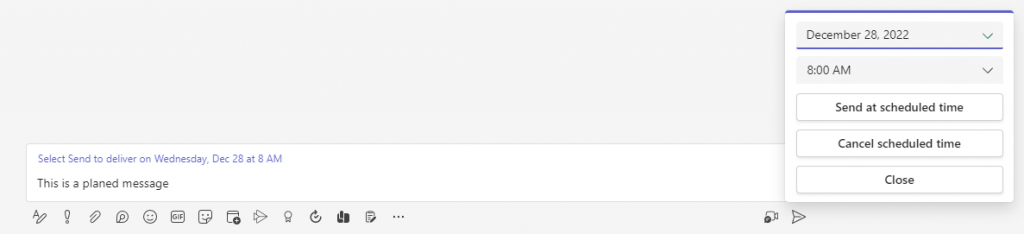
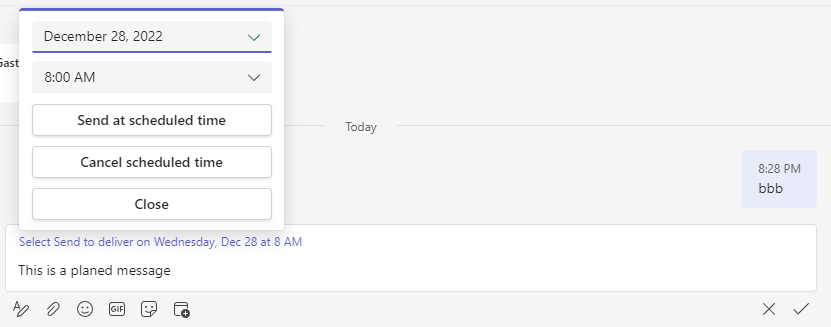
There is one small limitation: In my test, I am only able to send a chat message on the next day at the earliest (by date is meant, not 24 hours). It is therefore not possible to delay the messages by only a few hours/minutes.